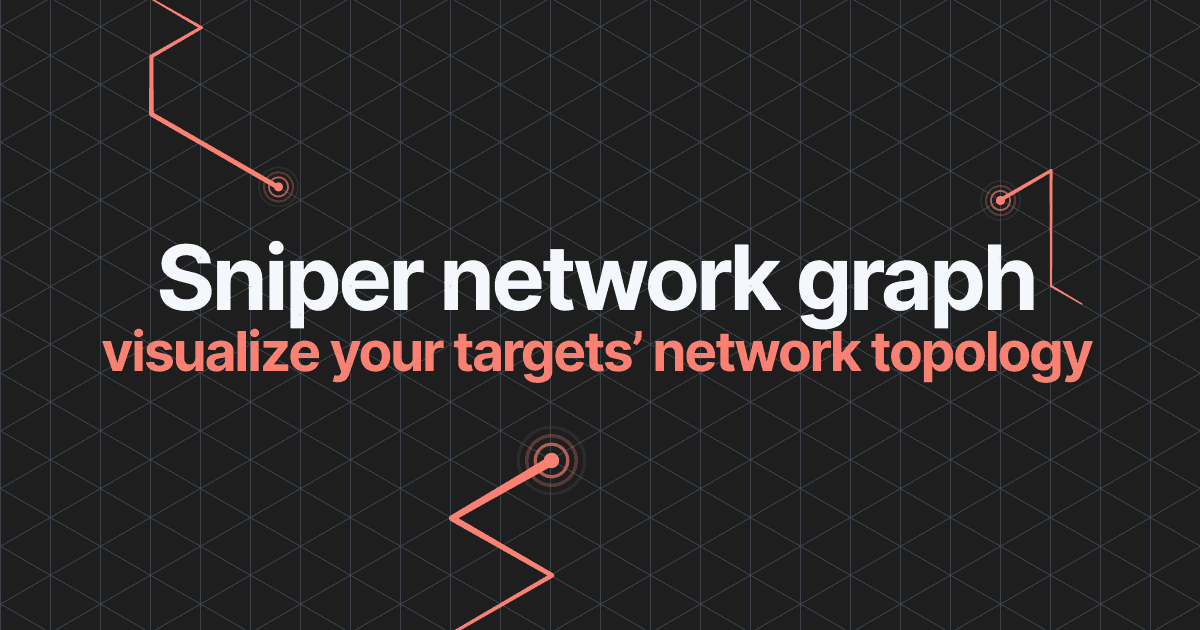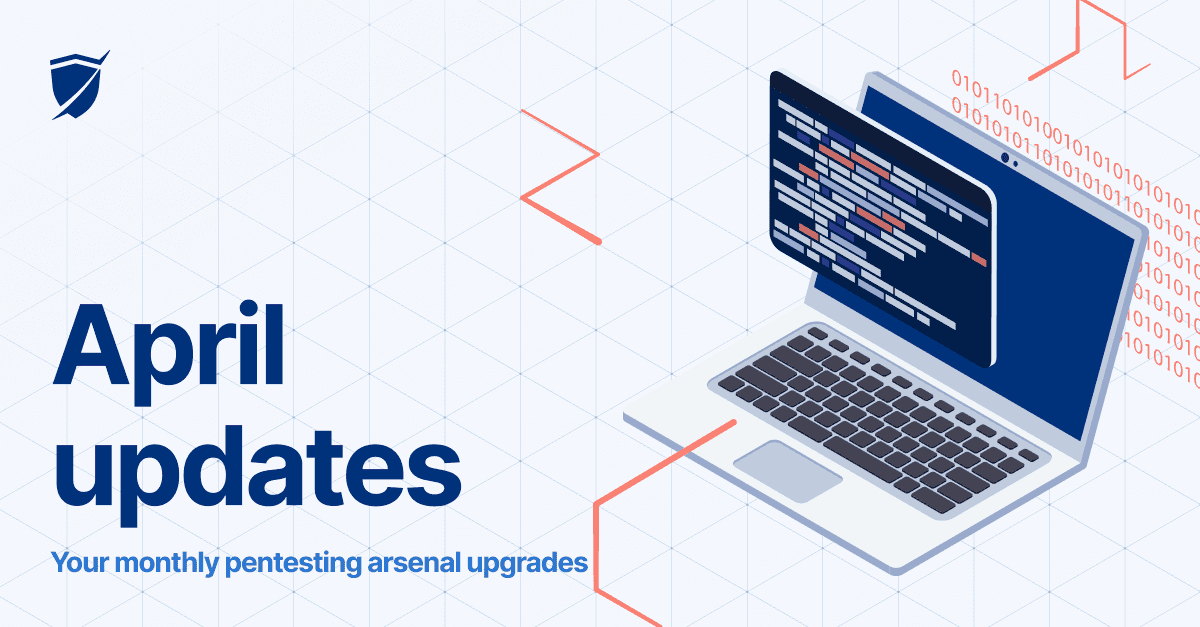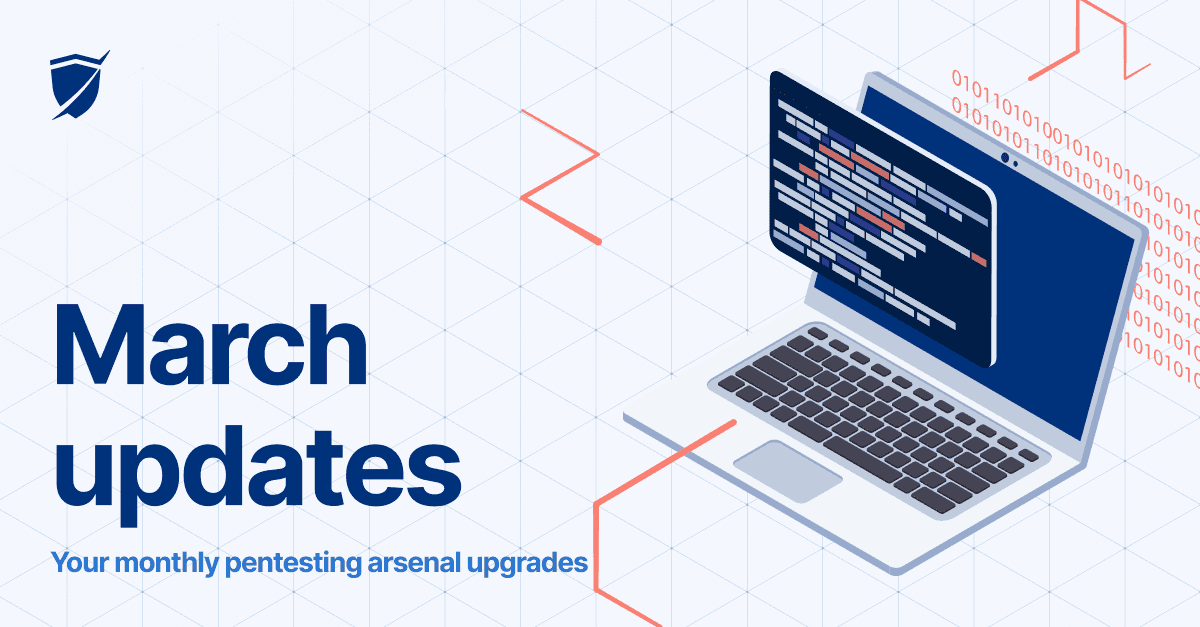Schedule multiple scans, advanced search filters & more updates
.webp&w=1536&q=100)
Here are 4 platform improvements we’ve worked on and deployed in the current update to make Pentest-Tools.com a valuable asset for your pentesting needs.
Schedule multiple scans at once
Advanced search filters added
Password Auditor improvements
Add images to manual findings
1. Schedule multiple scans at the same time
We’ve improved the Scheduling feature so you can schedule scans against multiple targets at the same time. To do that, follow these 4 simple steps:
Log into your Pentest-Tools.com account
Go to Targets and select the ones you want to schedule
Choose the tool you need to schedule the scans.
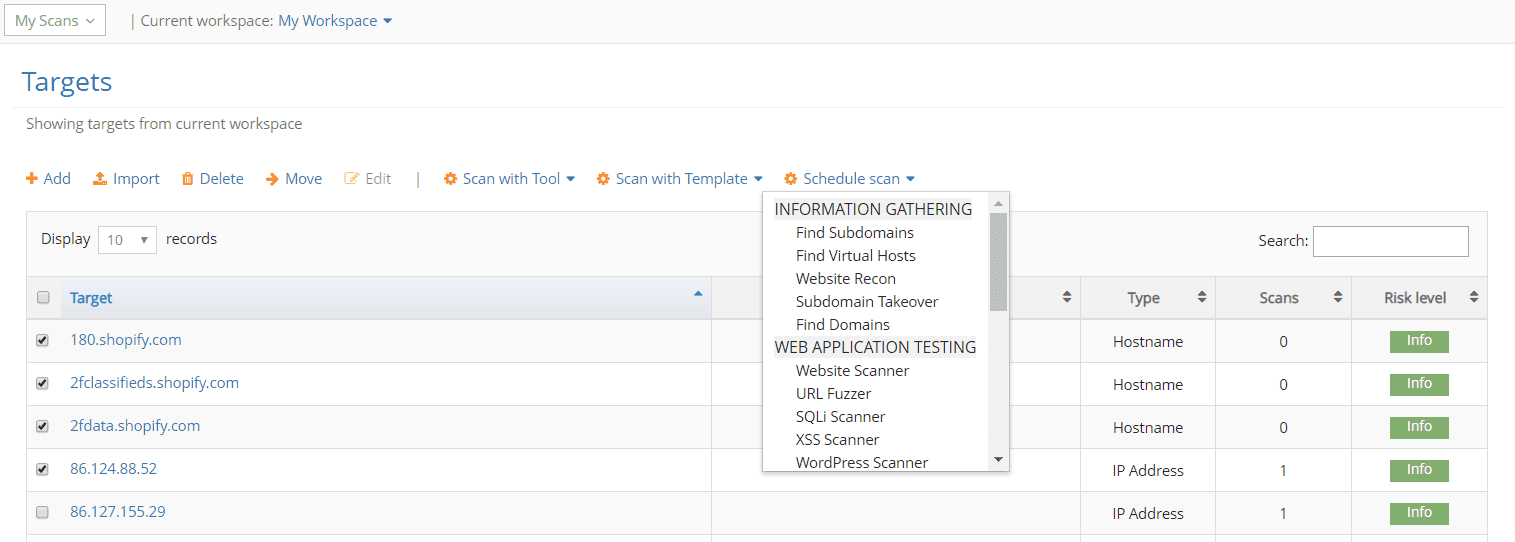
This way, you can easily schedule multiple scans to run at a specific time and date, and monitor the security of your targets.
2. Perform advanced searches for scans and findings
In your Pentest-Tools.com Dashboard, for the Scans and Finding pages, we’ve added advanced search filters to perform an in-depth search.
To use the specific filters, click on the “Show advanced search” button in the upper right corner of each Scan or Finding page.

3. Improved login method for our Password Auditor Tool
We’ve worked hard on simplifying the way you handle login URLs and credentials in our Password Auditor tool.
Now you can set a custom login URL that will be brute-forced and also customize the list of usernames and passwords displayed.
To do this, you have to enable the “Advanced” button and start scanning for weak passwords.

4. Add images to your manual findings with one click
We’ve also enhanced the option to add images to the manual findings that you insert in your vulnerability report.
Now you can easily attach images inside the Description, Risk, Evidence, or Recommendation sections of the manual finding with a quick copy (CTRL+C) and paste (CTRL+V) option or one-click upload button.
To add images to your manual finding:
Log into your Pentest-Tools.com account
Go to Findings
Add (manual) Finding and select the field where you want to insert images. Once added, you can resize the image or remove it.
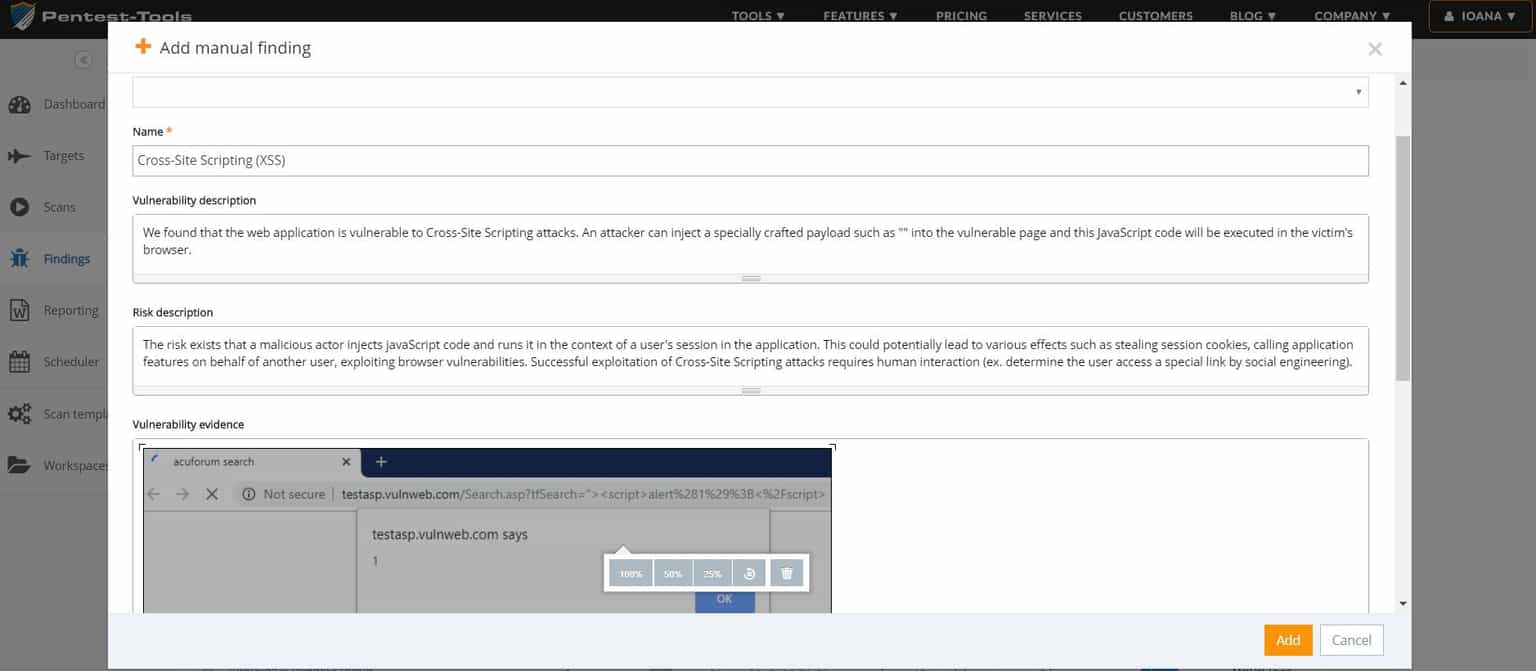
This improvement gives you more flexibility and makes it even simpler to finalize your vulnerability assessment report.
If you’d like to learn more about Pentest-Tools.com or find quick answers to your questions, explore our support center or send us an email at support@pentest-tools.com